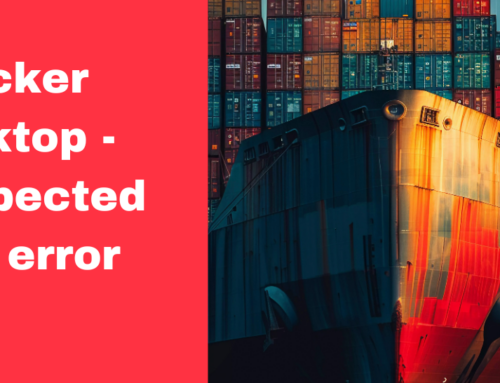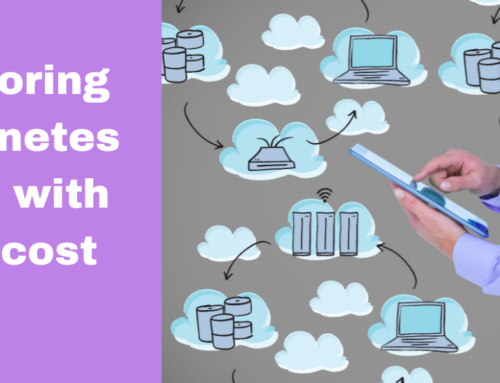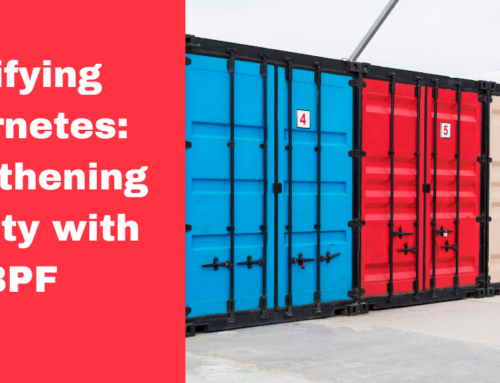Kubernetes is becoming the de-facto platform for all cloud-native applications. It has crossed the chasm as per the CNCF survey. The number of developers using Kubernetes has grown to 5.6 million, an over 67% increase from the last year. Customers seek a polished, integrated, easy-to-use solution to protect workload and applications deployed in Kubernetes.
Use cases in Backup for GKE
Kubernetes helps to increase application deployment rates. But with that, there is a risk that something does not work in the latest versions. How to help is by a rollback to the previous version, application rollback. If you are doing a CI/CD pipeline and you want to test your build before you deploy production, you can make a copy of the production. In this case, you can migrate from one cluster A to Cluster B. If you are migrating from a region, scale the application. To protect applications from zonal regional failure, you can archive applications and data for long-term compliance purposes. Backup for GKE is a fully integrated product by Google Cloud consulting services to protect Kubernetes applications and persistent data for backup and disaster recovery.
The best part of Backup for GKE
Backup for GKE enables to unlocking of the next generation of workloads that are stuck on-prem or that are not able to bring them to the cloud as you have strict SLAs around backup and DR. So those workloads can be unblocked, and they can move to GKE.
- Google Cloud native: It is a cloud-native application, which means it is fully integrated into the GKE Console. You can use the same IAM permissions and access controls, it enhances and takes the GKE leadership and Kubernetes management even further.
- Fine-grained control: As a user, you have complete control over what gets backed up and when it gets backed up. So whether you want to backup an entire cluster, only one application, or a set of namespaces inside you have complete control over it.
- Operate with flexibility: You have complete flexibility to choose where you have to restore. You can restore the workload in the same region in the same cluster in a new namespace, or in an entirely different region in a new cluster in a new namespace that you can restore. So you have complete flexibility depending on what use cases you are looking to execute with backup for GKE.
- Take charge of backup policies: You can have very hands-off operations with policy. You can set policies to how frequently you want the backup, how many backups to maintain, and when to drop the backups based on data retention policies. Not only that, but the policy engine also allows you to do a time lock of the backups, especially to protect against ransomware and malicious deletions of backups in case the system happens to be compromised.
A Demo of Backup for GKE
Here we dive into a quick demo of how easily and seamlessly it is to enable backup for GKE on your existing or new GKE clusters.
Step 1. Open Google Cloud Console.
Note: You have to create two clusters, one a primary cluster called Postgres-cluster and the other secondary cluster named Postgres-cluster-restore.
Step 2. Go to Kubernetes clusters and click on the CREATE button.
Step 3. Click the CONFIGURE button against Standard: You manage your cluster and provide cluster basics.
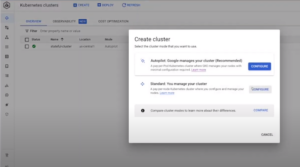
Step 4. Go to Features on the left panel, and check the box for Enable Backup for GKE under Others.
Step 5. Navigate to the NODE POOL in the left panel, and click on Nodes under the default pool. There change the Machine type to e2 standard 2 (vCPU, 8GB memory). Now click on the CREATE button.
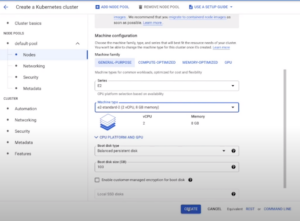
Step 6. Follow the same steps to create a secondary cluster, Postgres-cluster-restore.
Step 7. Log in to the primary cluster, deploy Postgre, create a table, and insert data.
So when you backup or restore data you can check if the same table with data can be retrieved on the restore cluster.
Step 8. Go to Backup for GKE, and click on CREATE A BACKUP PLAN button. Then select the cluster you want to backup and give a name for the plan.
Step 9. Select the target where you want to store the data, and you have the backup plan. Then click the START BACKUP. Also, check the backup is done under the BACKUPS tab.
Step 10. Click on CREATE A RESTORE PLAN. Proceed with restore and click the CREATE PLAN button.
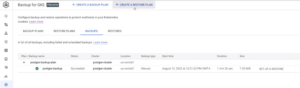
Step 11. Login to the new cluster and see if the data created on the primary cluster and all the config have been recreated into this new cluster.
Conclusion
Backup for GKE provides an easy way to protect workloads deployed in GKE. I support multiple versions. Google Cloud’s Backup for GKE helps to ensure the availability and recoverability of workloads running in GKE clusters, providing users with peace of mind and data protection within their Kubernetes environments.
Xieles team of experts help you to protect your workloads in and applications in GKE.