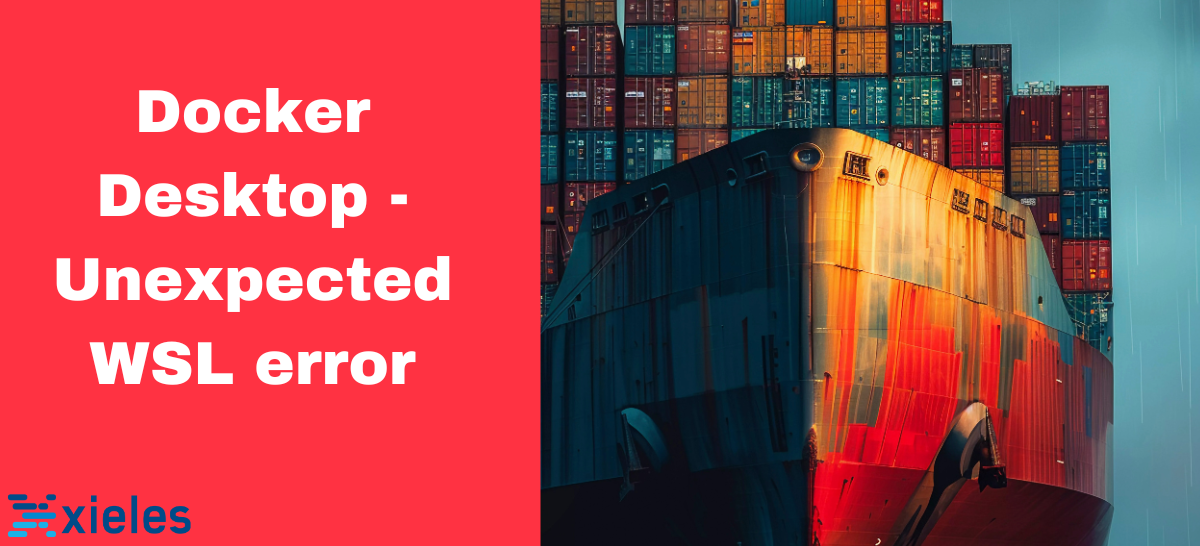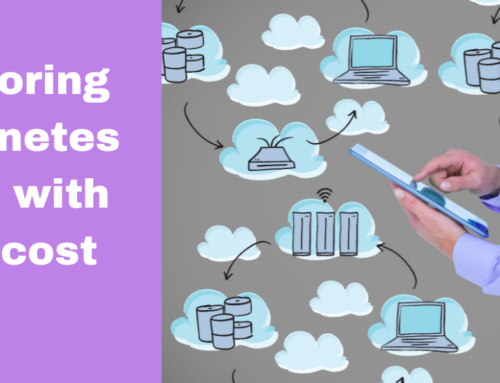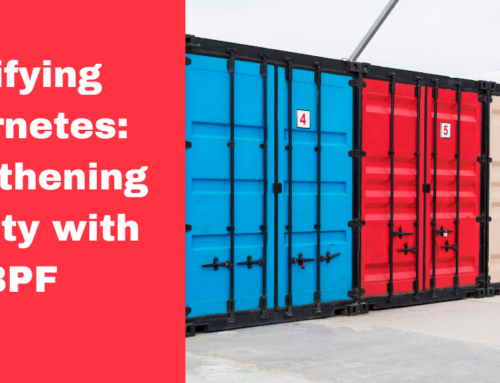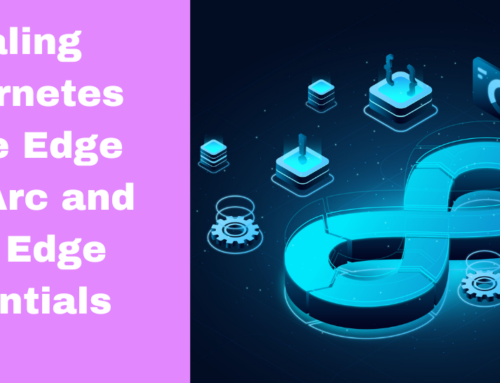An unexpected error while executing a WSL (Windows Subsystem for Linux) command in Docker Desktop can occur due to several underlying issues. These errors typically indicate that Docker Desktop is having trouble interfacing with the WSL environment.
Docker Desktop uses Windows Hyper-V, a virtualization technology that also requires enabling Intel VT-x. If Hyper-V is not functional due to disabled virtualization, Docker Desktop cannot start or manage Linux containers. If the virtualization is disabled, you can see the error message in the image below.
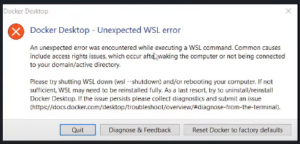
Steps Involved in Troubleshooting Unexpected WSL error in Docker Desktop
Here we will see how to fix the Docker issue while Intel Visualization is disabled.
Step 1. Click on the Start button and search Turn Windows features on or off.
Step 2. Expand the Hyper-V option and click the Hyper-V platform. After installing it you will get Hyper-V Hypervisor and Hyper-V Service options.
NB: If you can’t find these options, restart your computer and press the button redirecting you to the bio settings. Click on Advanced Mode, go to CPU Configuration. and Enable Intel Virtualization Technology. Then save it.
Step 3. Tick all the options of Hyper-V.
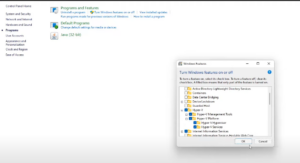
By enabling Intel Virtualization Technology and ensuring all necessary Windows features are properly configured, Docker Desktop can function correctly, and you can avoid errors related to WSL command execution.
We Xieles team is here to help you with Docker issues.