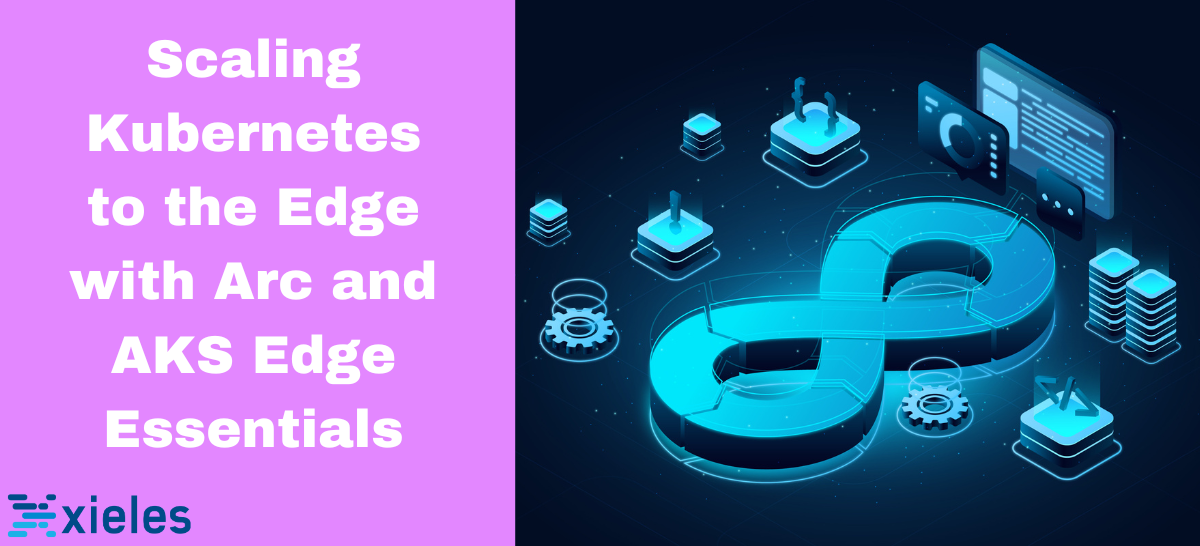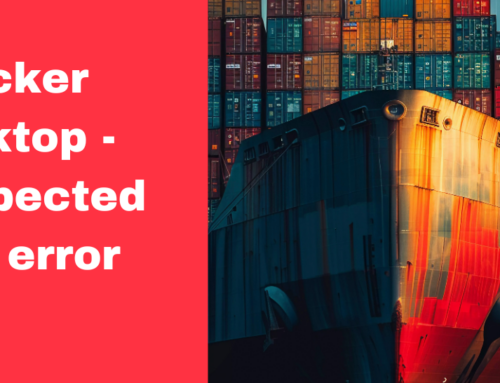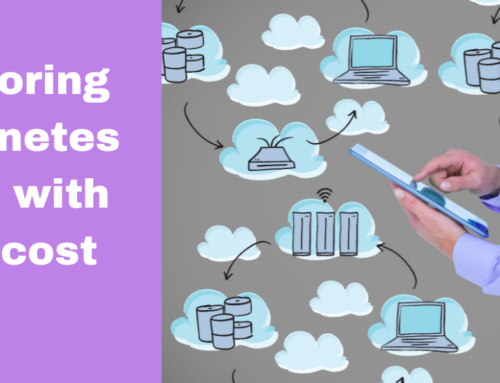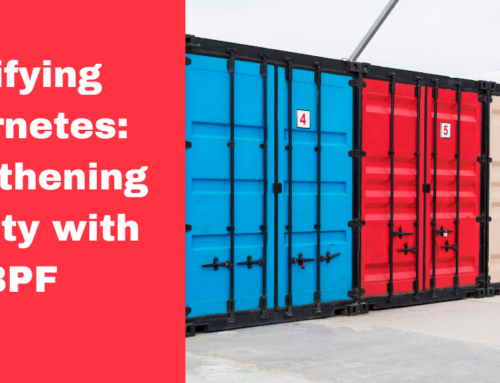Scaling Kubernetes to the Edge with Azure Arc and AKS Edge Essentials is a solution that enables running Kubernetes workloads at the edge of your network infrastructure. This solution combines two key components:
- Azure Arc: Azure Arc is a management platform that allows you to manage resources across multiple environments, including on-premises, multi-cloud, and edge locations. With Azure Arc, it is possible to manage and operate Kubernetes clusters from a central control plane, enabling consistent management and governance across distributed environments.
- AKS Edge Essentials: AKS Edge Essentials is a managed Kubernetes service provided by Microsoft Azure. It extends the capabilities of Azure Kubernetes Service (AKS) to the edge, allowing you to deploy and manage containerized applications closer to where they are needed. AKS Edge Essentials offers features such as low-latency deployment at the edge, offline deployment and operation, and secure communication channels for connecting edge deployments to central management.
Deploy Kubernetes to Edge Devices from Azure Arc
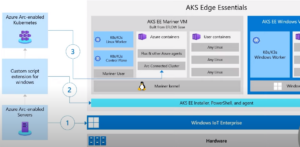
- Connect Windows IoT Enterprise device to Azure Arc-enabled Servers.
- Use the partial Custom script power shell Accenture for Windows directly from Azure Arc to download the installer and deploy the AKS Edge Essentials Cluster.
- Connect the Cluster to Azure Arc-enabled Kubernetes. So that you can see all the resources and everything directly from the cloud.
Demo of scaling Kubernetes to Edge using Azure Arc
Connecting Windows host while using Arc for server
Step 1. Open Microsoft Azure Console, go to Azure services and click Azure Arc.
Step 2. Choose Servers from the left panel. Click the Add button.
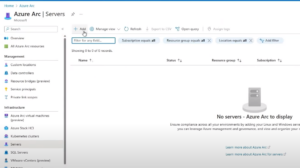
Step 3. Click Generic script under Add a single server.
Step 4. Click the Next button.
Step 5. Select AKS IE as the Resource group. Click the Next button.
Step 6. Again, click the Next button.
Step 7. Click on the Download button to download the script generated.
Step 8. Open a partial window and go to the Downloads folder. Open the script and run it. It will get connected to the Azure.
Step 9. Go back to the Microsoft Azure Console and click on the Close button.
Step 10. Go to Azure Arc servers and click the Refresh button. Now, you can see the device is connected.
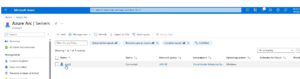
Deploying AKS Edge Essentials
Step 1. Click on the device name. Then go to the left panel and click Extensions under Settings.
Step 2. Click the Add button.
Step 3. Select Custom Script Extension for Windows – Azure Arc. Then click the Next button.
Step 4. Click the Browse button.
Note: First, upload the script into the container.
Step 5. Click on the container name, then click on the uploaded script.
Step 6. Go to AKS Edge Essentials GitHub and download the script.
Make sure to set up configurations to get your cluster up and running.
Step 7. Return to Azure Console, provide the correct tag number, and Manage service token to connect it to Arc.
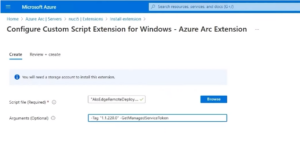
Step 8. Click the Review + Create button. Then click the Create button.
Step 9. Refresh the page, go to Home, and then the Extension to check the output.
Step 10. Click on the extension. There, you can see AKS Edge’s new deployment successfully created. Also, you can see it is connecting to Azure Arc, the cluster. The Azure Arc connection is successful. Finally, you will get the AKS Edge Manage Service Token.
Step 11. Copy the token, go to the Azure console, and then to Azure Arc.
Step 12. Navigate to Kubernetes clusters on the left panel. There, you can see the cluster created.
Step 13. Click on the cluster, navigate to the left panel, and click Workloads. Paste the Manage Service Token and click the Sign in button.
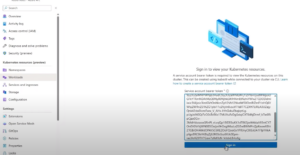
There, you can see all the pods and workflow running. Also, check the namespace and service directly from the Azure Arc Connected Cluster.
Conclusion
The combined solution of Azure Arc and AKS Edge Essentials enables you to scale Kubernetes workloads to the edge, ensuring consistent management, resilience, and security across distributed environments.
Xieles Support expersts helps you to deploy and manage Kubernetes workloads in edge locations using Azure Arc and AKS Edge Essentials.