The 403 Error in Google Cloud Platform (GCP) with the message “The user does not have permission to perform this action” typically indicates insufficient permissions for the user or service account attempting to execute a specific task. This error arises when an Identity and Access Management (IAM) policy restricts access to the required resources or APIs. Understanding the root causes of this error is essential for troubleshooting and resolving permission-related issues in GCP. This guide provides insights into the common causes and steps to diagnose and address the problem effectively.
Causes For The Error
- Missing Roles or Permissions: The user or service account does not have the required IAM roles to act.
- Policy Restrictions: Organization or project-level restrictions prevent certain operations.
- Misconfigured Service Accounts: The service account lacks appropriate roles or has incorrect configurations.
- Billing or Quota Issues: The project may not have billing enabled or exceeded resource quotas.
Troubleshooting Steps:
- Verify Permissions: Ensure the user or service account has the correct IAM roles:
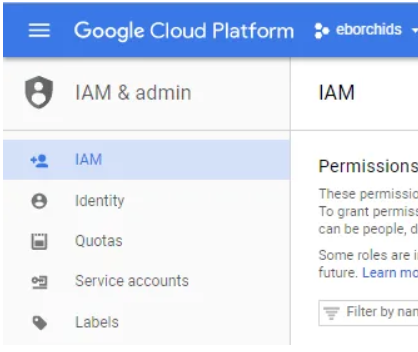
- Navigate to IAM & Admin > IAM in the Google Cloud Console.
- Check if the account has sufficient permissions for the requested operation.
- Assign Appropriate Roles: Add the required roles.
- Check Policy Restrictions: Confirm that no organizational policies block the action:
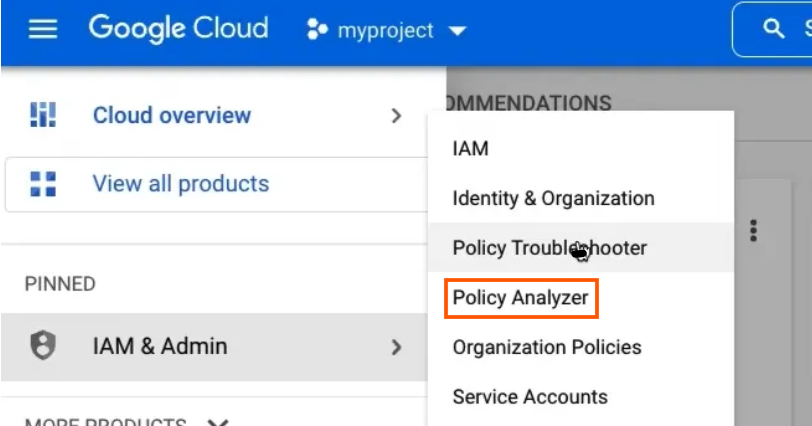
Navigate to IAM & Admin > Policies and review any active constraints.
- Enable Billing: Ensure billing is enabled for the project:
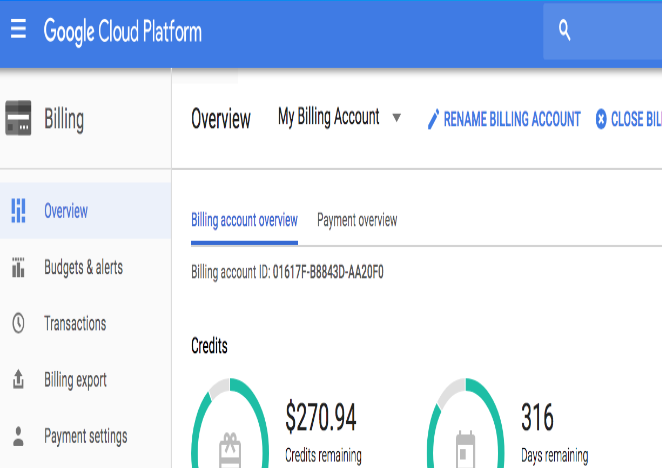
Go to Billing > Overview in the console and verify the account status.
- Inspect API Access: Ensure the API you’re trying to use is enabled:
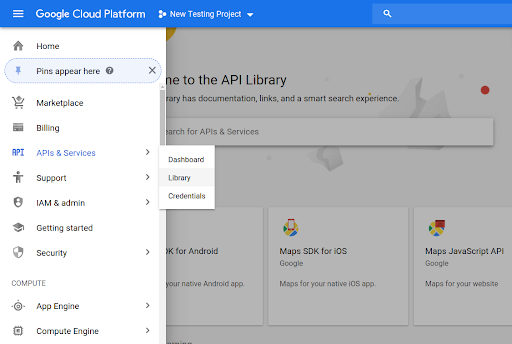
Navigate to APIs & Services > Library and enable the required API.
- Monitor Quotas: Check if resource quotas are exceeded:
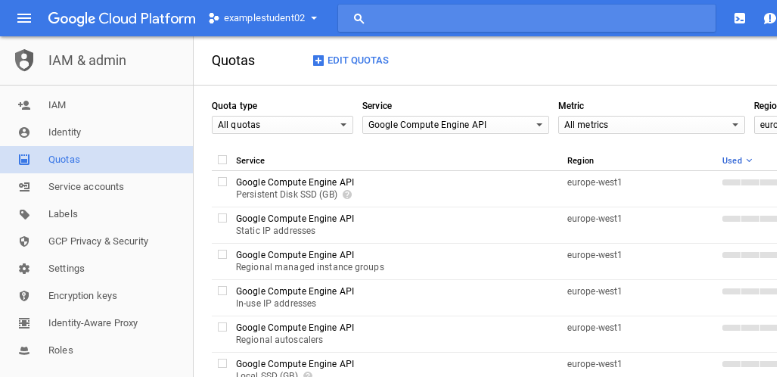
Navigate to IAM & Admin > Quotas to review usage and limits.
Command to Troubleshoot:
Use the following command to check active roles for a user or service account:
Xieles provides expert assistance to resolve your GCP issues efficiently.!


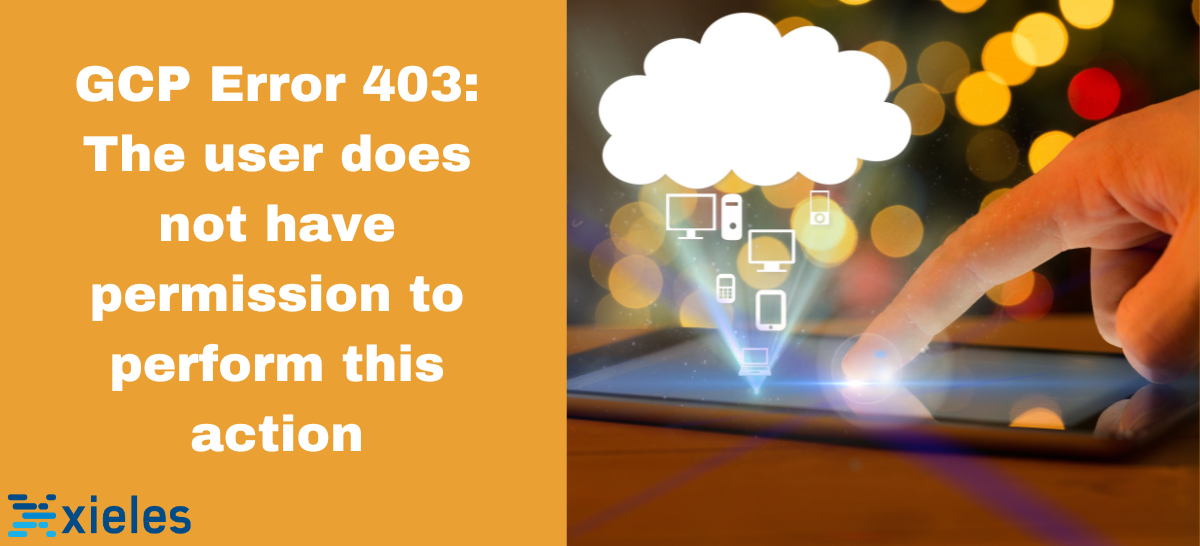

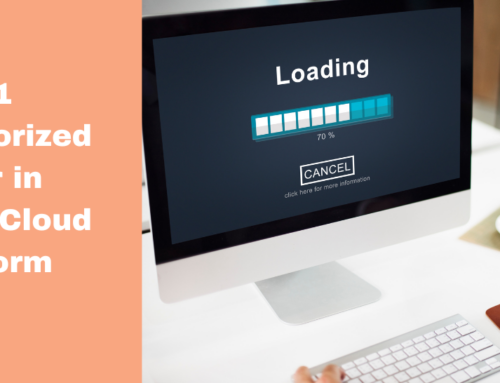
![Error: PERMISSION_DENIED: Cloud Resource Manager API has not been used in the project [PROJECT_ID] before or is disabled.](https://xieles.com/wp-content/uploads/2024/10/GCP-Error-PERMISSION_DENIED-500x383.png)