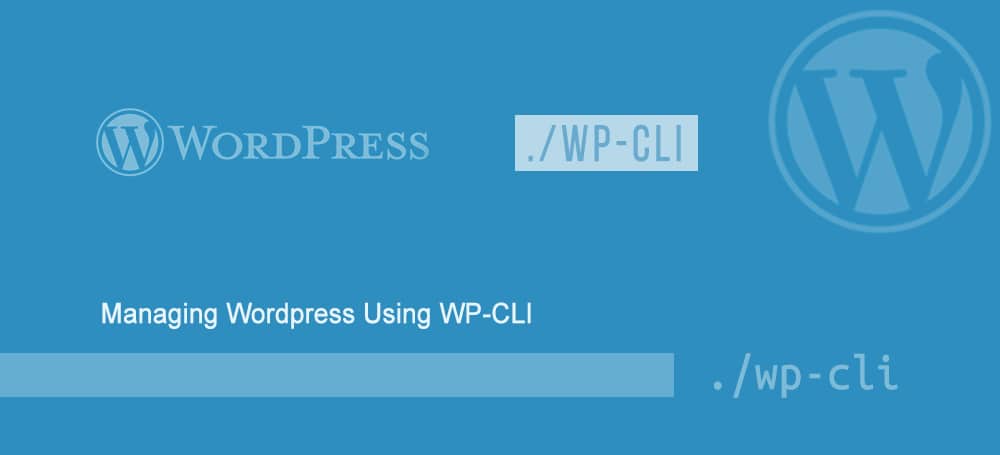Every wordpress user loves wordpress’ admin interface. Entire wordpress installation can be managed in one interface. Plugin installation, configuration, updates etc can all be managed from one single interface. What if there is a command line interface for the WP admin functions? That is what exactly provided by WP-CLI. Users with shell skills will love this tool.
WP-CLI is a command line tool for managing wordpress installation. Plugin, Cache, User Capabilities, Comments, Database, Media, Menu, Posts, Theme, Widgets can be managed using this tool. WP-CLI works even in a multi-site WP installation.
WP-CLI comes as a one single binary file which you can save to a location like /usr/local/bin/wp. One installation is enough to manage multiple wordpress installed in a server.
Installing WP-CLI
Download the wp-cli.phar package.
curl -O https://raw.githubusercontent.com/wp-cli/builds/gh-pages/phar/wp-cli.phar
Run to test if it works.
php wp-cli.phar --info
Make the file executable.
chmod +x wp-cli.pharMove wp-cli.phar to /usr/local/bin/wp
mv wp-cli.phar /usr/local/bin/wp
Updating WP-CLI to latest version
To update wp-cli, execute
wp cli update
Sample use-cases It is always safe to run wp-cli with the user-privilege. Do not run as root. WP-CLI checks the current working directory for wordpress installation. So either you have to change directory to the wordpress installation folder or use the --path argument to provide the path to the wordpress installation. To get a list of plugins installed in wordpress.
wp plugin list
To update a plugin
wp plugin update <plugin-name>
To list all comments
wp comment list
To check if a wordpress update is available
wp core check-update
Export WP database
wp db export
Search and replace strings in WP database
wp search-replace <old_string> <new_string>
To list themes
wp theme list
To update theme
wp theme update <theme_name>
WP-CLI comes with good documentation. Check out http://wp-cli.org/commands/ for full list of commands.