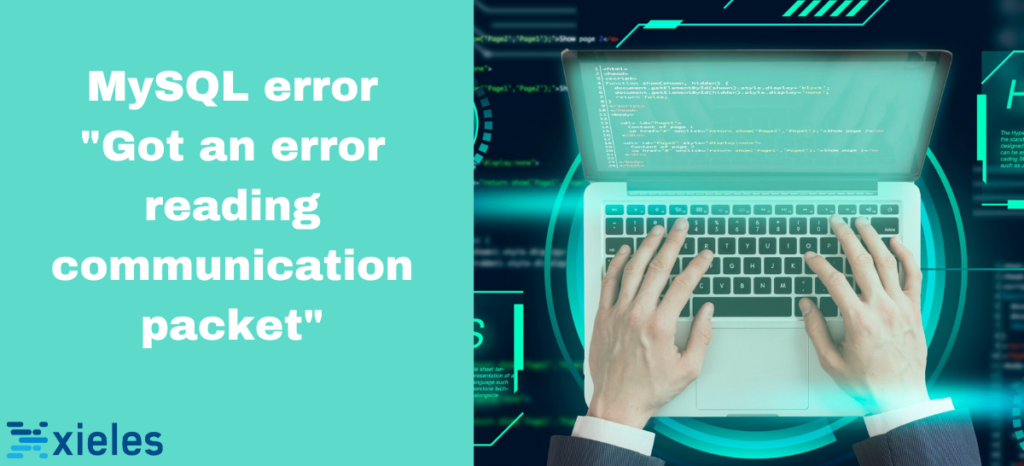The MySQL error “Got an error reading communication packet” typically indicates a breakdown in communication between the MySQL client and server. This error occurs when the MySQL server encounters an issue while attempting to read data packets from the client, which can disrupt queries and transactions.
This error is often related to network instability, server configuration issues, or resource limitations. It can affect the reliability of database interactions, particularly in environments with heavy traffic, large queries, or strict timeout settings. Understanding the root causes and applying appropriate troubleshooting measures is essential for maintaining smooth database operations.
Why the error occurs
- Network Issues:
- Interruption or instability in the network connection between the client and server.
- Packet loss or high latency in the network.
- Firewall or Security Group Restrictions: A firewall or security group might block or interrupt the MySQL client and server communication.
- Timeouts or Long Queries: Long-running queries may time out or the server may not respond in time, leading to communication errors.
- Resource Limitations: The MySQL server might need more resources (e.g., memory or CPU) due to high traffic or poorly optimized queries.
- Packet Size Limit Exceeded: MySQL’s max_allowed_packet setting might be too low for transmitting data, causing packet truncation or failure.
- Server Overload or Crash: The MySQL server might have experienced a crash or is under heavy load, preventing it from processing the request properly.
Troubleshooting the error
- Check Server Logs: Review the MySQL error logs for more detailed information about the error. Logs can be found at:
- On Linux: /var/log/mysql/error.log
- On Windows: C:\ProgramData\MySQL\MySQL Server X.X\data\
- Increase max_allowed_packet
- The default value for max_allowed_packet may be too small. Increase it to handle larger queries or responses.
- You can do this by modifying the my.cnf (or my.ini on Windows) configuration file:
3. Restart MySQL after making changes.
- Check Network Connectivity
- Ensure there are no network issues (e.g., high latency or packet loss) between the client and the MySQL server.
- Test the network stability using tools like ping or traceroute.
- Increase Timeout Settings
- Long-running queries might cause the server to terminate the connection prematurely. Increase the timeout values: wait_timeout and net_read_timeout in my.cnf:
2. Restart MySQL to apply these changes.
- Check for Firewall or Security Group Restrictions: Verify that firewalls or security groups between the MySQL client and server are not blocking MySQL traffic on port 3306 (or the configured MySQL port).
- Optimize Queries:
- Check if there are any long-running or resource-intensive queries. You can use SHOW FULL PROCESSLIST; to identify slow queries.
- Optimize or rewrite queries to reduce execution time and avoid timeouts.
- Monitor Server Resources
- Check the MySQL server’s resource usage (CPU, memory, disk) to ensure it’s not under heavy load.
- Use tools like top, htop, or mysqltuner to analyze server performance and identify any issues.
Xieles’ experts provide comprehensive support to address any MySQL failures.!